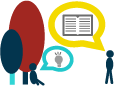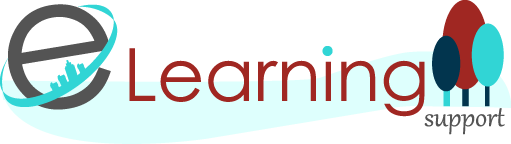Assessment and Feedback
In teaching and learning, assessment is an essential component to gauge students’ progress, measure students’ performance with respect to the intended learning outcomes and in short collect information from students. There are quite a number of functions in Blackboard Learn for almost every aspect of the lifecycle of assessment: be it creating different types of assessment items or storing students’ submissions of assessment items or giving students feedback on their submissions or grading their submissions or releasing grades to students confidentially, to name a few.
At PolyU, other important information about Assessment can be found as below:
Guidelines for the Implementation of Criterion-Referenced Assessment (LTC, 2005)
Guidelines for Good Practices in Continuous Assessment (LTC, 2008)
The Assignment tool is one of the assessment functions that can be found in the mouse-over menu of Assessments in the Content Area page.
.jpg)
As it is important that you select and design assessment tasks appropriate for your teaching and learning purposes, the Assignment tool gives you another way of understanding students’ educational needs, academic readiness, knowledge acquisition or learning progress that other assessment items in Blackboard Learn may not fit for these purposes in your subject area.
This Help Page from Blackboard gives you step-by-step guide how to create an Assignment.
.jpg)
You do not have to register for a Turnitin account to use the Turnitin Assignment tool but you do need to have a Blackboard course.
This PolyU’s Instructor Guide gives you step-by-step instructions for the essential of using the Turnitin Assignment tool.
• Give general overall comments and grades
• Give in-line feedback directly on the student submission
• Use pre-written quick comments for frequent errors and share these comments between multiple markers for the same assignment to ensure consistency
• Easily record oral feedback to add the personal touch to your comments
More information available in the online guide
The Test tool is also an assessment function in Blackboard Learn that can be found in the mouse-over menu of Assessments in the Content Area page.
.jpg)
The main difference between the Test tool and aforementioned assessment functions in Blackboard is that the Test tool needs to be “deployed “to the Content Area you want to display to students. Here is a tutorial on how to create a test in Blackboard.
This Help Page from Blackboard also gives you more information about the Test tool.
Respondus is a third-party tool for simplifying the creation and management of Blackboard-supported questions. PolyU have a campus-wide license of this tool for all staff. You can download a copy of Respondus by following the online instructions here.
Here is a tutorial on how to import questions from the Word document to convert them into Blackboard-supported questions.
This web document from Respondus also gives you step-by-step instructions in another format for the aforementioned tutorial.
The Rubrics tool in Blackboard Learn is a course tool that helps you define the level of achievement with respect to grading criteria for your assessment items. Once the rubric is created, you can use it to grade students’ submissions of the assessment items for a more consistent and impartial grading. Here is a tutorial on how to create a rubric for grading student work.
This Help Page from Blackboard gives you more information about using the Rubrics tool.
The Grade Center in Blackboard is a powerful tool in the lifecycle of assessment. It records students’ grades, calculates grades, analyses grades, provides a venue for giving feedback to students’ progress and much more. It can be found in the Organization Management area on the left-hand corner of your Blackboard Course.

This Help Page from Blackboard gives you an overview of the Grade Center Interface.
Here is another tutorial that gives you tips on working offline with the Grade Center if you are existing Excel users for recording grades.